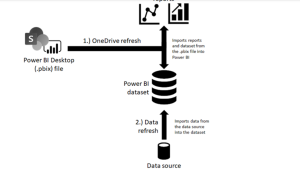Frequently Asked Questions
In Data Analytics using Power BI
Data analytics refers to the process of analyzing and interpreting raw data to extract meaningful insights and make informed business decisions
Power BI is a business analytics tool by Microsoft that provides interactive visualizations and business intelligence capabilities with an interface designed for end users.
In Power BI, you can import data from various sources such as Excel, CSV files, databases, web services, and cloud-based platforms like Azure SQL Database or SharePoint.
Yes, Power BI can connect to a wide range of databases, including SQL Server, Oracle, MySQL, and PostgreSQL, among others.
To create a basic visualization in Power BI, you can select the desired data fields from your dataset and choose the appropriate visualization type from the Visualizations pane.
A measure in Power BI is a calculation or aggregation performed on a dataset, such as sum, average, count, or maximum. Measures are used to perform calculations in visualizations.
In Power BI, you can create a measure by selecting the desired field in the Fields pane, right-clicking on it, and choosing the “New Measure” option. Then, you can define the calculation using DAX (Data Analysis Expressions) formula language.
Yes, Power BI allows you to create custom calculations using DAX. You can define complex calculations based on your specific requirements
A calculated column in Power BI is a column that you add to a table, which derives its values from a calculation or expression you define using DAX. The column’s values are computed during data load and can be used in visualizations.
To create a calculated column in Power BI, you can right-click on the desired table in the Fields pane, select “New Column,” and then define the calculation using DAX.
Yes, Power BI allows you to import data from multiple sources. You can combine data from different files, databases, or web services into a single dataset for analysis
A data model in Power BI refers to the structure that defines the relationships between tables and enables analysis and visualization of data from multiple sources.

Yes, Power BI allows you to create hierarchies by combining multiple fields or columns into a single hierarchical structure. Hierarchies can be used for drill-down analysis.
To filter data in Power BI, you can use the filter pane or the visual-level filters. These options allow you to specify criteria to include or exclude specific data in your visualizations
Yes, Power BI supports custom visuals. You can import custom visualizations developed by the community or create your own using the Power BI Developer Tools.
Power BI provides various options to share your reports, such as publishing them to the Power BI service, embedding them in other applications or websites, or exporting them as PowerPoint presentations.
Yes, Power BI has capabilities to handle big data. It can connect to large datasets stored in databases, data lakes, or cloud-based platforms and perform efficient analysis and visualization